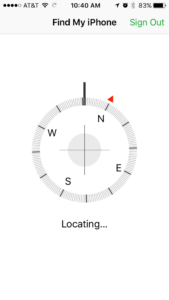
Picture this: It’s been another busy day at your cancer treatment center. Between your lab draws, your infusion, a follow up visit with the radiation oncologist and attending a support group, you’ve been in a lot of places. As you are preparing to head home, you reach in your pocket or purse for your phone and, it’s not there. Panic ensues as you try to retrace your steps, but it could be anywhere.
Well, did you know on both iPhones and Androids, there is an app to help you find it? Full disclosure, you will need another device to utilize this feature and it does require some pre-planning. Here is a rundown on how an app (or two) can help you find your phone.
Android
There are a few methods to find your Android phone.
- Androids are linked to Google. You will need a Google account ID and password. You should have set this up when you first got your phone, but if you haven’t do this now. Without it, it’s going to be harder to find your phone.
- Your phone must be connected to the internet. No internet, no tracking your phone.
- You must ENABLE the Android Device Manager through the Google app settings. This is usually “ON” by default, but it’s always a good idea to review your settings.
- Now, log in to Google’s Android Device Manager and track your phone. Once you are here, you can ring your phone, lock it remotely or erase its data.
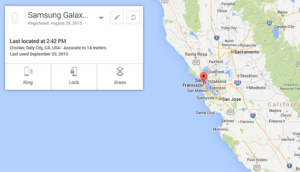
There are also some third party apps available to help you find your Android phone. Some are free or offer a free trial and others have a fee involved. These apps include, AirDroid, Bitedefender Anti-Theft Mobile, Cerberus, Lookout, and Where’s My Droid. Remember you must download and install these apps on your phone BEFORE you have lost it, so (once again)plan ahead.
iPhone
In some circumstances you can use your iPad or Mac to find your devices; and it is not just limited to finding your iPhone, it can also locate your iPad or Macintosh computers!
But there are some things you need to do first to make this happen.
- Your devices must be familiar with each other. This happens by each device being set up via iCloud using the SAME Apple ID on every device.
- Find my iPhone must also be enabled on EACH device.
- Go to settings on your device and select iCloud; log in with your Apple ID (create one if you don’t have one).
- Turn on Find my iPhone (or find my iPad).
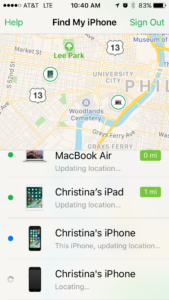
Your app should now be enabled.
Misplacing my phone is almost a daily circumstance for me. Usually it’s in the couch or upstairs when I am downstairs. But I HAVE left it in my car, and at a restaurant. The Find my iPhone app helped me locate it every time.
Once you log in to the app, your enabled devices will be listed along with a map of WHERE they are physically located.
Also, if your phone is on silent, you can also use the app to play a sound on your phone to help you locate it. It will make the sound EVEN if the sound is turned off.
If your phone is stolen, you can also disable and/or erase all of the content on your phone with this app. (photo)
Save yourself the frustration of a lost phone and give these apps a try! It’s important to PLAN AHEAD if you want to use these, so take the time and set up your phones to utilize these services. Your mobile phone is a lifeline and a significant financial investment. These apps can help you keep track of your device and reduce some of that, “I LOST MY PHONE” anxiety.